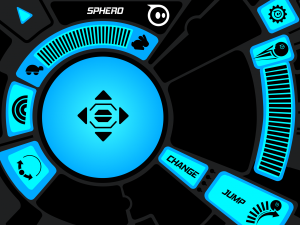Over the last couple of weeks I’ve been playing with a very clever robotic ball which is controlled and programmed via the iPad. More info about Sphero can be found here.

First Impressions
When I first unpacked the Sphero I was very surprised at how solid it felt and its size. To give it some perspective it’s about the size of a tennis ball. This gave me confidence in Sphero in that it would be able to bang into things without getting damaged. I was also pleased to find two ramps and a clever wireless charging unit in the box.

Charging
The Sphero is supplied with a clever wireless charging base which has a universal plug on the end with all the adapters for different countries. To charge you just place the Sphero heavy end down into the charging base. The Sphero then started flashing and so did the base. The base continued to flash until it showed a solid light approx 3 hours later when the Sphero had been fully charged.
Apps
While the Sphero was charging I took the opportunity to check out the apps available. I was pleasantly surprised at how many free apps where available. In total I counted over 25 apps on both iTunes and Google Play Store. All of the apps need the main Sphero app to work so I downloaded that into my iPad first along with some of the others but not all. From what I can see the apps give some form of interaction for everyone with the Sphero and I imagine this will only be added to over time.
Connectivity
Now I had a charged Sphero and the main Sphero app installed I was ready to get started. The Sphero connects to devices via Bluetooth and found this to be a very simple process. The Sphero flashes through a sequence of three colours when in pairing mode and thing this is a very clever way to pair the devices.
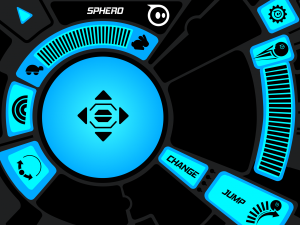
First Play
The first time I loaded the app it walked me through using the different controls and I found it very simple to get the Sphero moving. I was able to control the Sphero very easily and got it moving around the room with easy. I then investigated the other options in the app including being able to change the colour and speed of the Sphero. Going further I found that as I used the app further I gained points and was able to trade these for some built in tricks like getting the Sphero to dance, sneeze, jump and many other things.
Childs Play
To give the Sphero the ultimate test I decided to let my children (aged 4 and 7) have a play with it. They both found it very easy to move around and loved being able to make it change colour. My 4 year old was soon driving it around the house under tables and through doors. My 7 year old was more interested in getting it to jump over the ramps and make it dance. They both really enjoyed it and every day since I’ve a “Daddy can we play with the ball on your iPad”

Education
As well as using the Sphero at home I took it to one of my code clubs and used it with the MacroLab app. This app allows you to program the Sphero by using a preset list of options. These options can also be altered using sliders to make the Sphero move, change colour etc. The MacroLab app can also be used when not connected to the Sphero. I found this to be very useful as the groups could create their programs and code for the Sphero on separate iPads. We then connected up the Sphero and tested as and when required. The only thing to remember here was to ensure Bluetooth was turned off on all devices apart from the one giving the Sphero code. I gave the club a challenge to code the Sphero to navigate around a small course and use the ramps to jump into a box. I kept it simple as it was the first time everyone had used a Spbero. The children loved it and were fully engaged in creating the code. They started adding in extra challenges like changing the colour and found the MacroLab app very easy to use. Most groups completed the challenge in the hour long club. They all now want one for Christmas.
Conclusion
To conclude I feel the Sphero is a fantastic accessory for the iPad or tablet and will bring many hours of joy to all age ranges whether at home or in an educational setting.
What do you think of the Sphero? Do you want one?